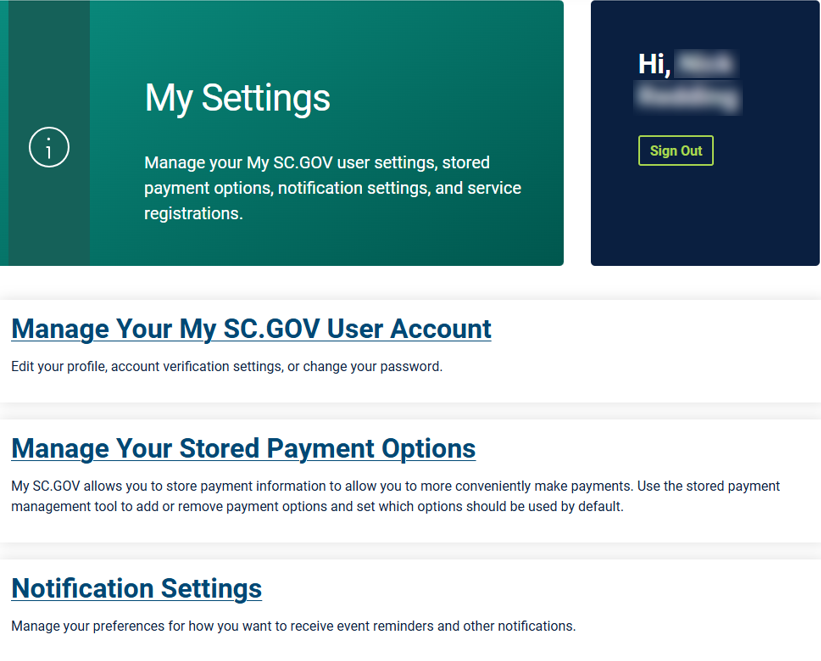SC.GOV allows you to create a My SC.GOV user account. Registering for an account is completely free, simple and secure.
Create Your My SC.GOV User Account
To use My SC.GOV, you must create a My SC.GOV User Account. Once you have created your account, activate it via the message sent to the email address used during registration. After account activation, set up your profile and authentication preferences.
Create a My SC.GOV User Account
Sign in to Your My SC.GOV Account
Select the "Log In/Sign Up" option within the My SC.GOV block at the top of the page. At the My SC.GOV sign-in window, provide the email address and password used during registration. Depending on the other methods of verification enabled in your account, you may also be challenged for a code delivered via email, SMS or an authenticator device.
Sign out of Your My SC.GOV Account
Select the "Sign out" button within the My SC.GOV block at the top of the page.
Manage Your My SC.GOV Account
Select the "Settings" button from the My SC.GOV menu included in the main navigation at the top of the page. On the Settings page, select the "Manage Your My SC.GOV User Account" option to access the account management tool, which allows you to edit your profile, change account verification settings and change your password.
Edit Your Profile
Your My SC.GOV user profile is on the left side of the account management tool. Your profile contains required information (name and email) and optional information (contact information and address). Select the "Edit" button under the profile summary to make changes using the profile form. Select the "Save" button to update your profile information after your changes are completed.
Change Your Verification Options
By default, only your email address and password are used to sign in to My SC.GOV. You can also enable one or more additional verification options for added account security. For example, receive a one-time password via email or text, or connect your My SC.GOV account to an authenticator device.
Select the "Edit" button above the summary of current verification options to toggle on/off these additional options. Select the "Save" button to update your account after your additional verification options are toggled.
Change Your Password
Use the "Change Password" link located on the left-side menu of the account management tool. When prompted, enter your old password once and your new password twice. Your password must contain (at a minimum) one digit, one symbol (e.g., punctuation) and both upper and lowercase letters. Select the "Change Password" button to update your account with a new and valid password.
Reset a Forgotten Password
Select the "Sign In/Sign Up" option within the My SC.GOV block at the top of the page. At the My SC.GOV sign-in window, select the link "Need help signing in?" to reveal the "Forgot password?" option as shown in the following image. Select the "Forgot password?" option to begin the password-reset process.
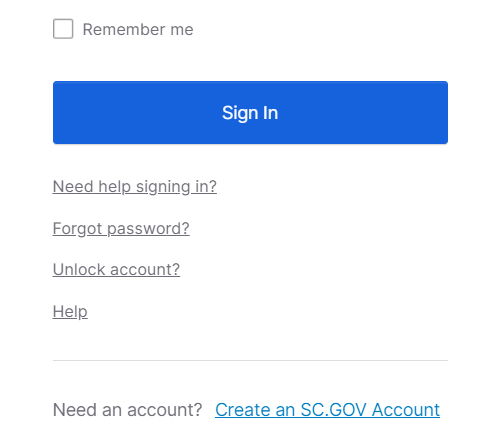
The Dashboard (the default starting point for My SC.GOV) provides a summary view of all your My SC.GOV information. The Dashboard summary items include the following:
- Your unread notifications,
- Upcoming events occurring on your timeline,
- Documents most recently added to your SC.GOV account,
- Your recently accessed services and
- Your full list of favorited and subscribed services.
Select any summary item to view detailed information about that notification, event, document or service.
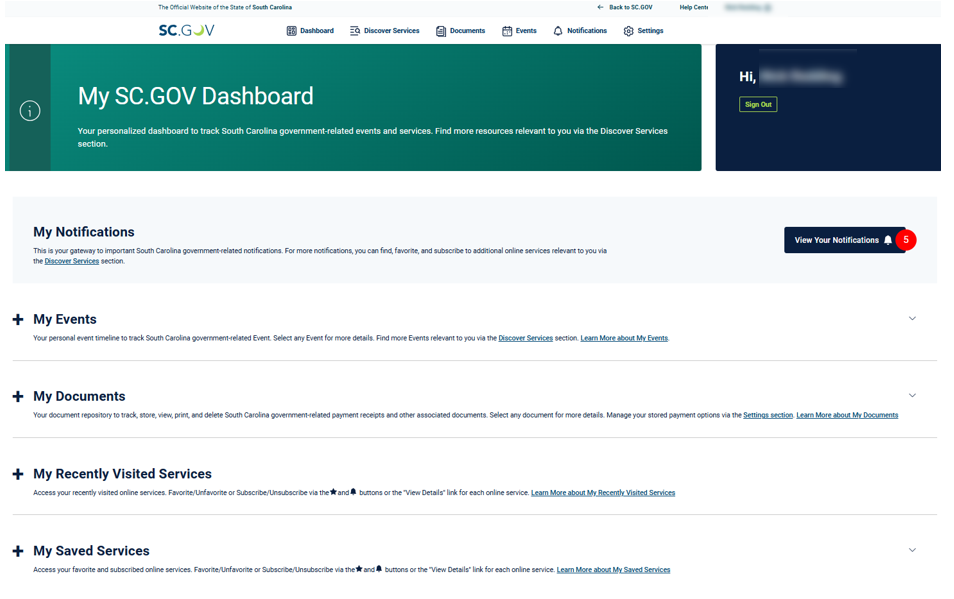
Favorite and/or subscribe to the online services you most often use to view them on your My SC.GOV Dashboard for easy access.
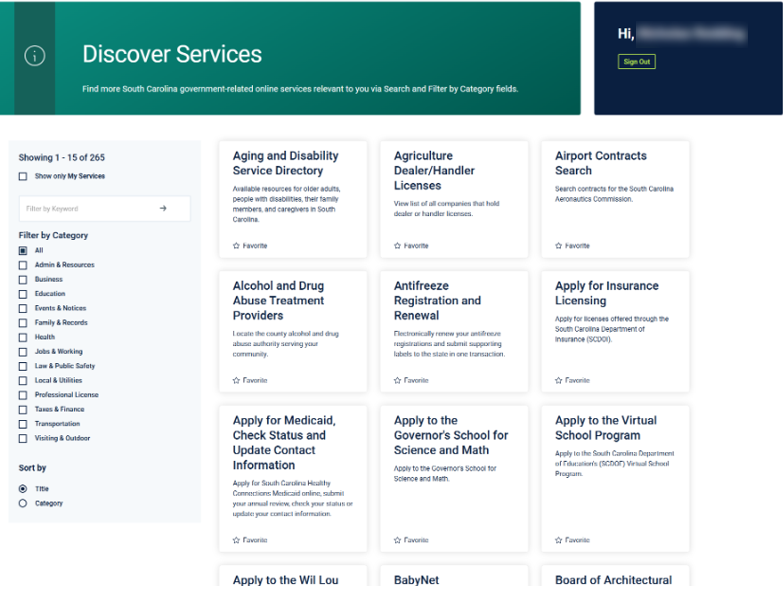
My SC.GOV keeps track of your South Carolina documents, including receipts for payments you make using your stored My SC.GOV payment options. Documents are added to your account as you conduct transactions with South Carolina online services. Easily view, print or delete any document associated with your account by selecting it from the list. Once selected, a new browser tab will open the document-detail screen.
Your personal event timeline tracks government-related events. Your events may be associated with obligations (e.g., tax payments, registration renewals or license expirations). Other events may be more informational (e.g., upcoming government holidays or hunting/fishing season start dates). The events section lists all the events for your My SC.GOV account. View, mark complete or delete any event by selecting it from the list. Once selected, a new browser tab will open the event-detail screen.
Add events to your My SC.GOV account by subscribing to services in the Discover Services section.
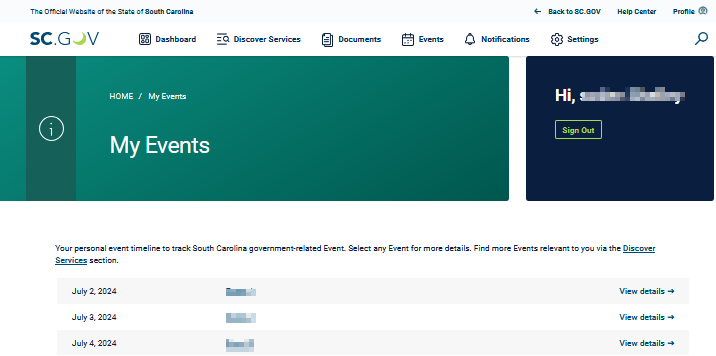
The My Notifications section provides a complete list of read and unread notifications from your subscribed-to online government services and for upcoming events. View or delete any notification by selecting its "Read Notification" link. Once selected, a new browser tab will open the notification-detail screen and mark the notification as read.
By default, notifications are also sent to your account-associated email address and SMS messages (if you provided a mobile phone number). Change your notification preferences in the My Settings section, and select the "Notification Settings" option.
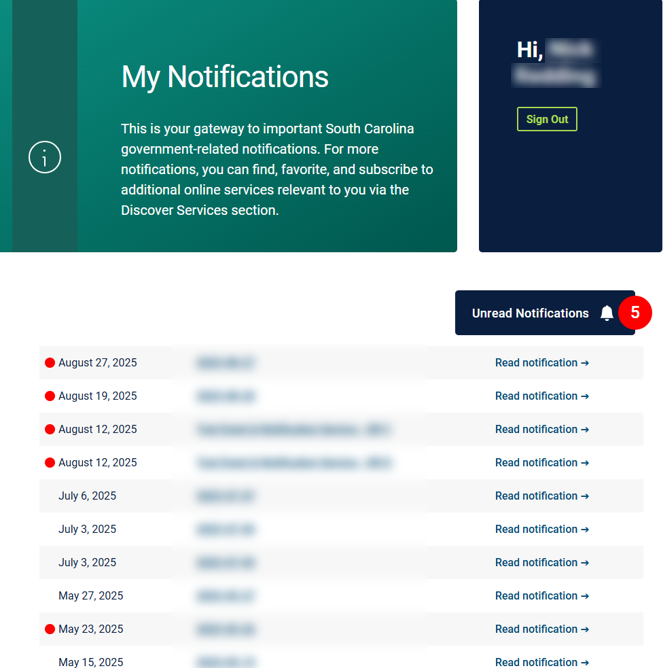
The My Settings section allows you to manage different settings for your My SC.GOV account, including the following:
- Manage your My SC.GOV User Account,
- Manage your stored payment options, and
- Notification Settings.
Manage Your My SC.GOV User Account
This user account management tool allows you to:
- Edit your user profile, including your phone number and address.
- Change how your account is verified by enabling additional security protections. For example, receive a one-time password via email or text, or connect your My SC.GOV account to an authenticator device.
- Change your password.
Use the links on the left side of the user account management tool to return to your My SC.GOV dashboard.
Manage Your Stored Payment Options
Store your payment information with My SC.GOV to make paying for government transactions quicker and more secure. Select this option to add new payment options or to view and manage credit cards and bank accounts currently associated with your account. If you have more than one credit card or bank account stored, designate one card and one bank account as the primary using the checkbox at the top right of the card details page.
Notification Settings
Choose from one or more of the following three notification delivery options:
- Email Notifications: Receive notifications as an email sent to your registered email address,
- Push Notifications: Receive notifications as device notifications using the Gov2Go mobile application or
- SMS Notifications: Receive notifications as SMS messages sent to your mobile phone number.
Use the toggle controls to manage which channels will send notifications. To only view notifications on your dashboard, deselect all delivery options.